


Mute Audio
Mute Piano




Audio Volume



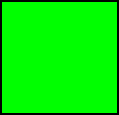
Schedule piano to play.

Scroll window. Easily slide through all of the music on your device.





This page you're looking at on the app with everything you see is "Home".
Mainly for iPod/iPad.
This app was designed mainly for the iPod and iPhone. It will however run on an iPad, iPad Mini. An iPad version of this app is being produced as we speak. It shouldn't be too much longer until it comes out. I will keep everybody informed regarding its release.
The main reason why this version of the app is for the iPod/iPhone is the fact that we wanted the app to be right in the palm of your hand. As in absolute control of the piano right from your phone or ipod. You now can instantly adjust the Master volume of the song that you're listening to with the mechanical volume switch of the device. So you're holding your device in your hand, with your thumb instantly raise or lower the volume of the song your listening to. Get the overall volume/power where you want it, then adjust the balance between the piano and audio. If you'd like, you can memorize these volume levels for each and every song on your device. Go to Settings by pushing the little gear icon. Enter 0000. Turn on "Level Recall". This is extremely handy if you'd like to prepare a PlayList by using a drawer from the Music Chest. Quick note: This app has been optimized to run with customized playlists which reside in drawers which you make in the Music Chest. So you can preset levels for all songs inside of a drawer. You can then schedule that drawer to play anytime.
This app was designed mainly for the iPod and iPhone. It will however run on an iPad, iPad Mini. An iPad version of this app is being produced as we speak. It shouldn't be too much longer until it comes out. I will keep everybody informed regarding its release.
The main reason why this version of the app is for the iPod/iPhone is the fact that we wanted the app to be right in the palm of your hand. As in absolute control of the piano right from your phone or ipod. You now can instantly adjust the Master volume of the song that you're listening to with the mechanical volume switch of the device. So you're holding your device in your hand, with your thumb instantly raise or lower the volume of the song your listening to. Get the overall volume/power where you want it, then adjust the balance between the piano and audio. If you'd like, you can memorize these volume levels for each and every song on your device. Go to Settings by pushing the little gear icon. Enter 0000. Turn on "Level Recall". This is extremely handy if you'd like to prepare a PlayList by using a drawer from the Music Chest. Quick note: This app has been optimized to run with customized playlists which reside in drawers which you make in the Music Chest. So you can preset levels for all songs inside of a drawer. You can then schedule that drawer to play anytime.
Mechanical Volume Switch
The previous version of the app disabled the mechanical volume switch which is on the side of your device. Looking back, I realize that was a mistake. That switch is way too handy to not have it work. So with this version, it works great. And I recommend that you use it with every song to set your master volume. After you do that, then adjust the balance between the piano and audio. If you'd like to memorize and recall your adjustments, go to Settings. Enter 0000. Turn on "Recall Levels". The mechanical switch isn't as accessible on the iPad. This is why the main reason why I have a virtual mechanical volume switch which places that volume control from the side of your iPad or iPad mini right there on the screen. Here is a picture of that:
The previous version of the app disabled the mechanical volume switch which is on the side of your device. Looking back, I realize that was a mistake. That switch is way too handy to not have it work. So with this version, it works great. And I recommend that you use it with every song to set your master volume. After you do that, then adjust the balance between the piano and audio. If you'd like to memorize and recall your adjustments, go to Settings. Enter 0000. Turn on "Recall Levels". The mechanical switch isn't as accessible on the iPad. This is why the main reason why I have a virtual mechanical volume switch which places that volume control from the side of your iPad or iPad mini right there on the screen. Here is a picture of that:
Wifi and hard wire to iQ box.
This app has been designed to run with AirPort Express and Apple TV and also a 1/8" stereo mini cable, and an av composite cable. So if your iQ system isn't wireless yet, then you can run an av composite cable, or a 1/8" stereo mini cable straight to the iQ control box. To get PianoDisc Radio, you have to be hooked up to your wifi. If you have sketchy internet, make AirPort Express it's own network. This way there will be a direct line of communication between your device and your piano.
This app has been designed to run with AirPort Express and Apple TV and also a 1/8" stereo mini cable, and an av composite cable. So if your iQ system isn't wireless yet, then you can run an av composite cable, or a 1/8" stereo mini cable straight to the iQ control box. To get PianoDisc Radio, you have to be hooked up to your wifi. If you have sketchy internet, make AirPort Express it's own network. This way there will be a direct line of communication between your device and your piano.
Welcome to the newly designed PianoDisc Remote App. This version below is now for sale on iTunes. It will be free for all of who you who have purchased the original version. This page is under construction. But if you'd like you can go to the original site which has a TON of information
regarding this app which will help you to understand it better. Please start using the app and also check out the info that I have provided below.
The app was intended to be as user-friendly as possible, but there are a few things that you should know which will make you enjoy it more!!!
Click on the buttons to learn more.
regarding this app which will help you to understand it better. Please start using the app and also check out the info that I have provided below.
The app was intended to be as user-friendly as possible, but there are a few things that you should know which will make you enjoy it more!!!
Click on the buttons to learn more.



Piano Volume
This button takes you to this page that you're looking at now.

PianoDisc Remote App for iQ
It's going to take a little time to finish this website. We've tried to make the app as user-friendly and self-intuitive as possible. However you might still has some questions. Please email Richie Hayes with any questions. hayesiq@gmail.com Thanks!
Why This App?
Balance Control: Adjust the piano and audio separately.
Music Chest: Super simple PlayList. Add your music, repeat it. Create these PlayLists right on your device. No need for iTunes. Edit songs before they play. As in mute, sync, balance, and master volume. And of course playback order.
Schedule: Program the piano to play up to 3 times a day. Schedule from a drawer from the Music Chest, or schedule to have PD Radio turn on.
PianoDisc Radio: Stream free music to your piano. This is now better than ever. Very simple. Very fast.
Limits: Programmable upper/lower limits for piano/audio. Prevent piano from turning off when it gets turned down. Prevent piano from playing with to much force.
Mute: Turn off piano or audio during a performance.
Mute Recall: Program the audio of a song to turn off. Do this to songs which are piano only. Sometimes the audio track has unwanted fax like sounds on it.
Level Recall: Store your audio settings for each and every song. When the song plays again, those settings are recalled. As in master volume, piano/audio balance.
Sync: Adjust the audio to the piano. This is VERY powerful. Sometimes the audio and piano are not in sync with each other. With this the audio can be adjusted to the piano. This adjustment is saved and recalled the next time that particular song plays. Even if the song is in a drawer in the Music Chest.
Shuffle: Have the piano jump around iTunes music on your phone, or music in a drawer.
Balance Control: Adjust the piano and audio separately.
Music Chest: Super simple PlayList. Add your music, repeat it. Create these PlayLists right on your device. No need for iTunes. Edit songs before they play. As in mute, sync, balance, and master volume. And of course playback order.
Schedule: Program the piano to play up to 3 times a day. Schedule from a drawer from the Music Chest, or schedule to have PD Radio turn on.
PianoDisc Radio: Stream free music to your piano. This is now better than ever. Very simple. Very fast.
Limits: Programmable upper/lower limits for piano/audio. Prevent piano from turning off when it gets turned down. Prevent piano from playing with to much force.
Mute: Turn off piano or audio during a performance.
Mute Recall: Program the audio of a song to turn off. Do this to songs which are piano only. Sometimes the audio track has unwanted fax like sounds on it.
Level Recall: Store your audio settings for each and every song. When the song plays again, those settings are recalled. As in master volume, piano/audio balance.
Sync: Adjust the audio to the piano. This is VERY powerful. Sometimes the audio and piano are not in sync with each other. With this the audio can be adjusted to the piano. This adjustment is saved and recalled the next time that particular song plays. Even if the song is in a drawer in the Music Chest.
Shuffle: Have the piano jump around iTunes music on your phone, or music in a drawer.








